Help & Support
Q: How do I use Clean Master File Recovery?
Clean Master File Recovery, with the best data recovery technology, could help you get back your lost data as much as possible. Before restore your data, please learn more about data recovery principles and recovery techniques.
Here are steps of how to use Clean Master File Recovery:
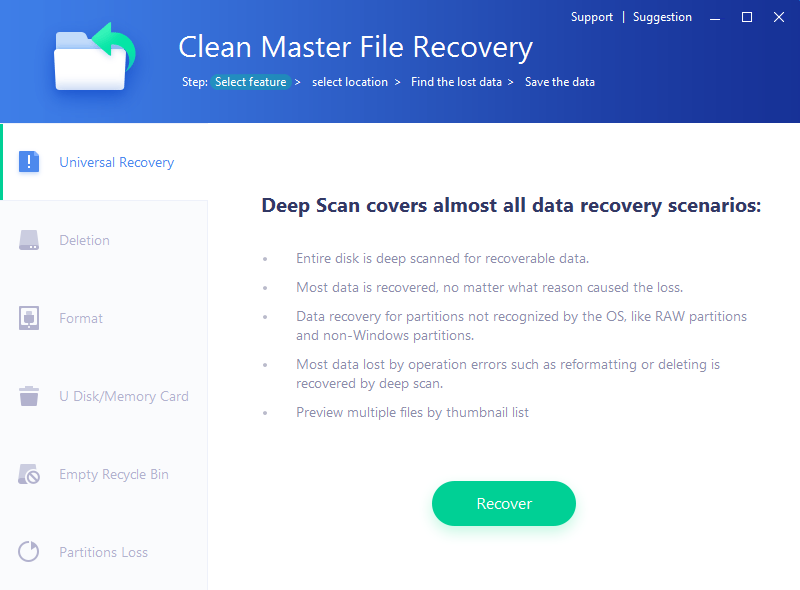
Step 1. Open Clean Master File Recovery.
Step 2. Select the scan mode based on your own situation.
• Universal Recovery - recover lost data in damaged PC disks.
• Deletion - recover accidentally deleted files.
• Format - recover files in accidentally formatted disk.
• USB flash drive/Memory Card - recover data in USB flash drive, memory card and other mobile storage devices.
• Empty Recycle Bin - recover files that are emptied in recycle bin.
• Partitions Loss - recover lost files in disappeared disk partitions.
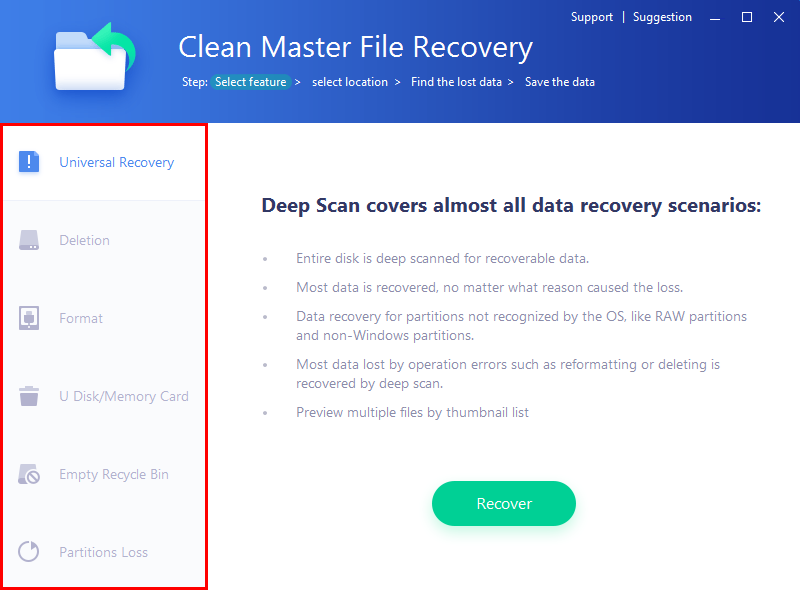
Step 3. Select the files you need to restore. After the scanning process, a lot of documents, available or unavailable, will show up in the result. Select the files you want to restore and click Next to continue.
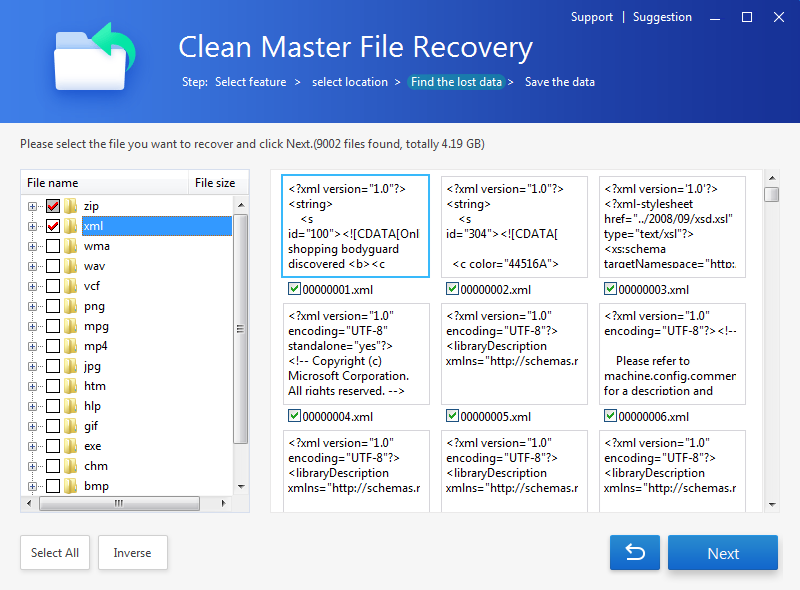
Step 4. Find a location to save the recovered files. To avoid overwriting other files in the to-be-recovered disk, please save the recovered files to another disk.
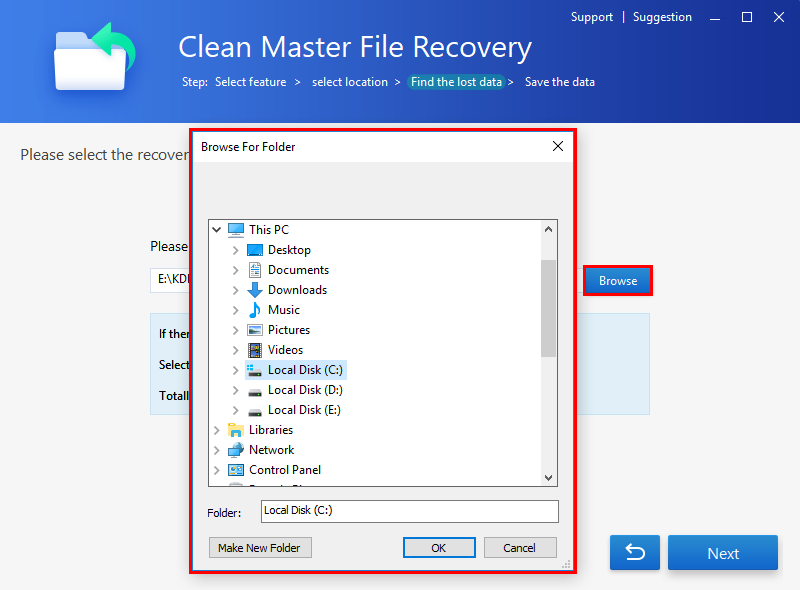
Step 5 Data recovery is done. Please backup your files to avoid future data loss.
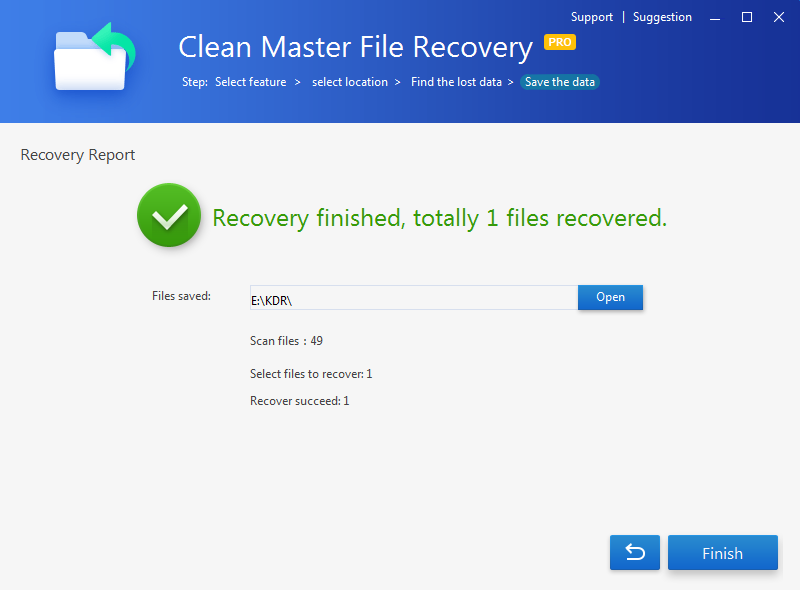
Note:
• If you do not get a satisfying recovery result, please use Deep Recovery feature. Just follow the instruction step by step.
• If the recovery fails, please check data recovery principle.
• If you have further questions, please check frequently asked questions.